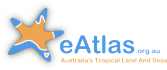How to use the eAtlas maps
In this video we provide an introduction to using the eAtlas maps. We highlight:
- The purpose of the mapping system
- How maps are available from multiple institutions
- How to add layers to your map
- How you can adjust the style of map layers
- Using the measuring tools
- Sharing maps with others.
Transcript
[00:08] The eAtlas mapping system aims to assist researchers and environmental managers to better understand Australia's marine tropical waters and how it is connected to the land.
[00:23] A key element when looking for research data is understanding its scope. Is it small, is it spread? Does it have a lot of data points?
[00:33] Once you have found some relevant data you need to know its context in terms of boundaries. Once you have the data it is also useful to be able to visualise it as a map.
[00:52] The eAtlas itself focuses on research data allowing you to add that research data to your maps, but it also connects with other mapping services available from different institutions allowing you to create a much richer context around the maps.
[01:16] We are now going to run through an example of using the mapping system. The first layer that we are going to add we are going to browse through the catalogue of different providers. Adding a layer from the eAtlas, in this case a bathymetry layer that shows high resolution bathymetry.
[01:38] Now we want to view just shallow areas, so we are changing the style to one that highlights just the area of interest.
[01:50] We are now going to add seagrass data, but we are not sure were it is so we are going to use the search tool to find that layer. In our case we are interested in meadow boundaries, so we add that.
[02:06] But its very hard to see that layer with that styling so we are going to change that to bright red, so we can see it.
[02:13] Now if we are interested in details of that dataset we can see its description and metadata in this panel, and if you go to the bottom there is a "Point of truth" link that links back to the metadata records and from here you can link back to the project web site that created that dataset.
[02:41] We are now going add a layer, not from the eAtlas itself, but from CSIRO. We are interested in finding out where all their vessels have gone.
[02:52] Now we can see that this layer has lots of detail and that it is hard to see we our existing layers.
[03:05] Now if we look at the options we see that this layer doesn't support changing the style, but we can clean up the map by getting rid of our other layers; and we are going to change the basemap so it is a much more plain style.
[03:23] This black background and the pale land makes a striking visual for the map. Its nearly ready for us to share with someone else, but before we do let's look at some of these other tools.
[03:42] There is a tool for measuring distances and a tool for measuring areas.
[03:57] Before we share we are going to remove some of the layers that are not relevant any more.
[04:10] And then we are going to use the link dialogue to get a URL that represents this map. We can copy this into any document or into an email or we can save it in a text file so we can come back to this map.
[04:33] I hope you enjoyed looking at this quick preview and I hope you have fun working with the mapping client. If you have any questions feel free to contact the eAtlas team.