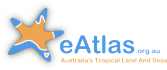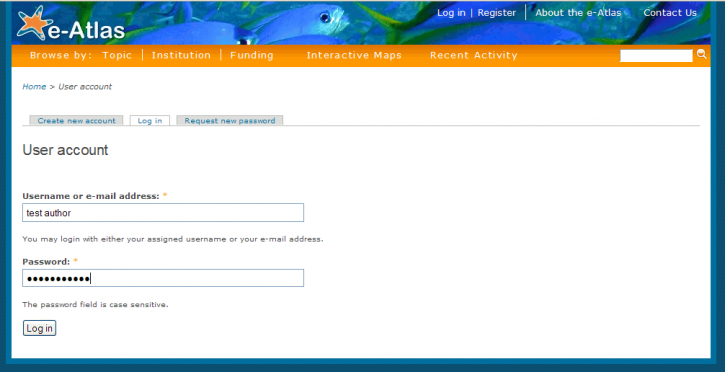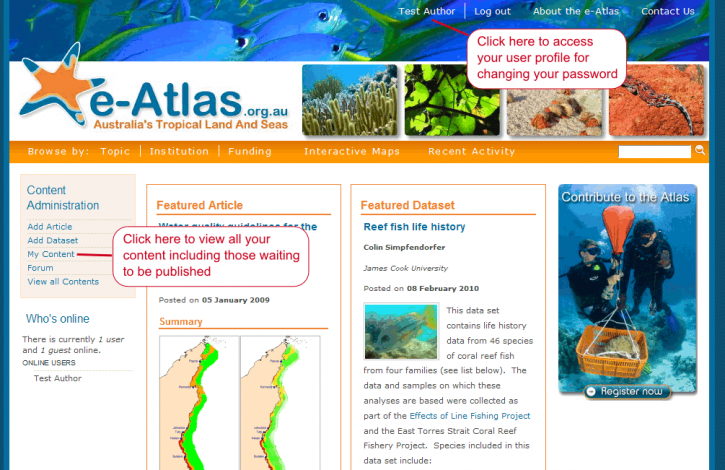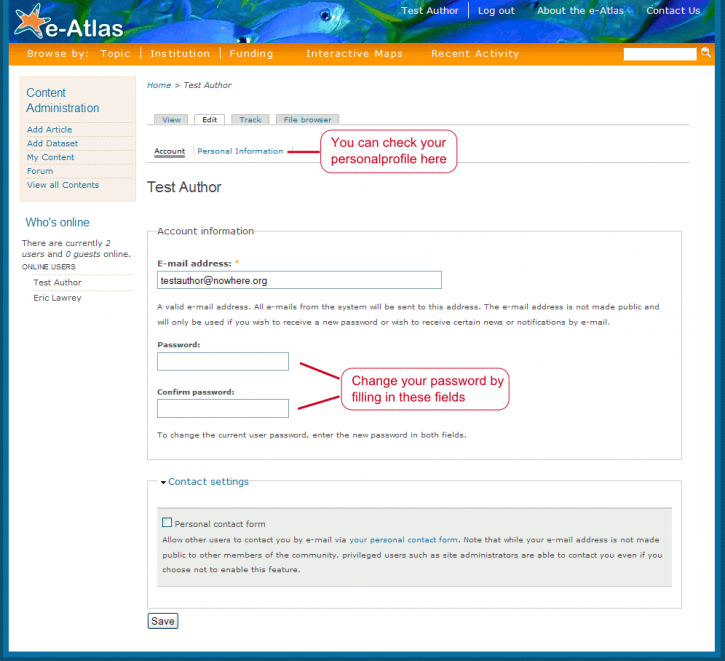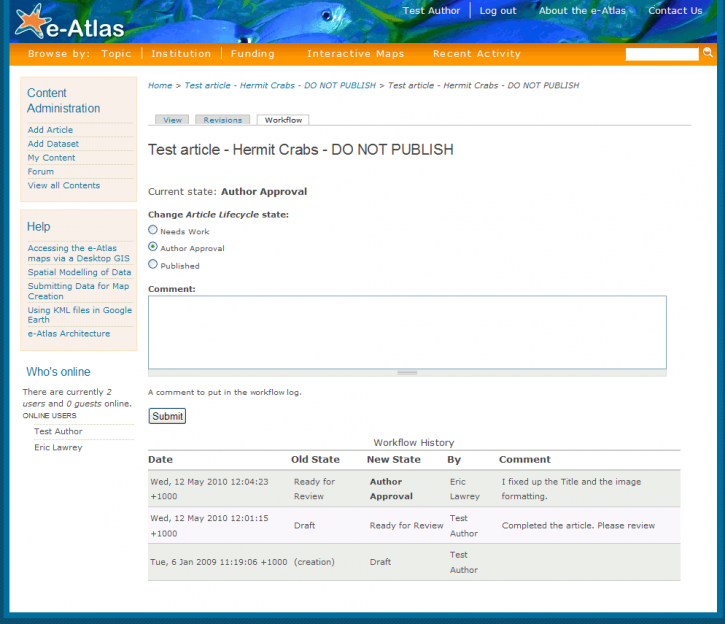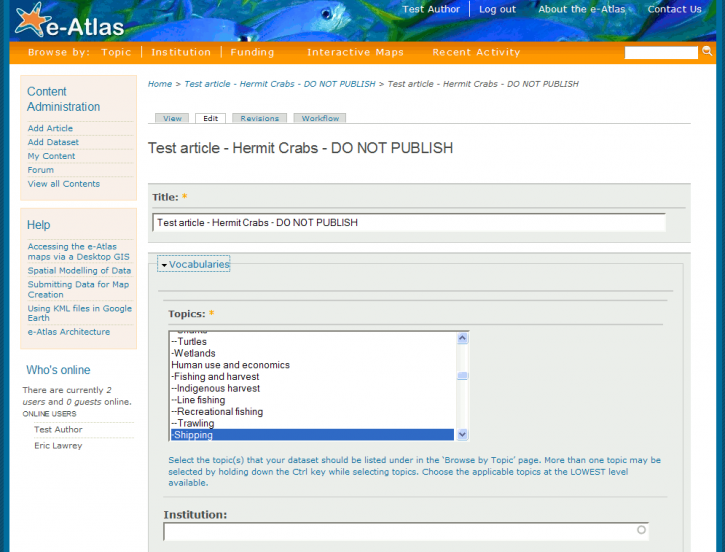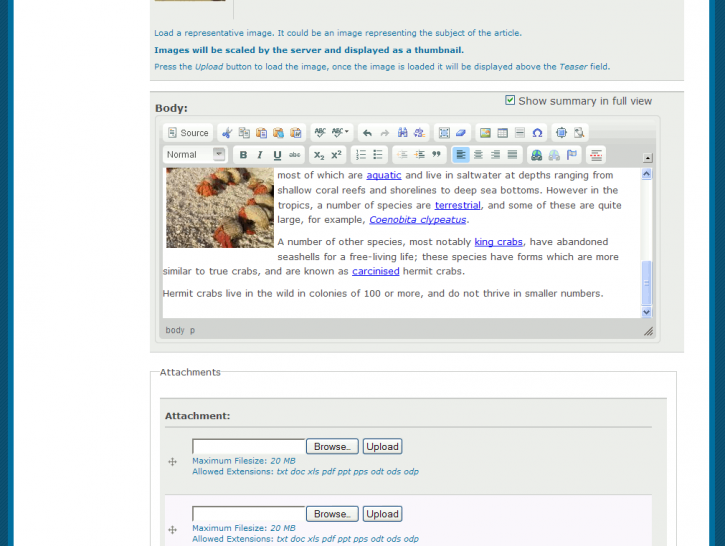Publishing articles - DEPRECATED
This article is old and out of date and is retained only for historic purposes. These instruction correspond to the eAtlas as of 2010.
This document outlines the general steps for approving an article that has already been reviewed and is awaiting author approval for publication. The examples shown are based on a test user account and a test article.
Log in
Set the username and password to the values provided with your introduction email, or your login details if you have used the site before.
If you have forgotten your password then use the "Request new password". This will email you a one time link that will allow you to change your password. It will not email the password to you.
Front Page
Once you have logged in the front page now has a Content Administration menu that allows you to create new content (Articles and Datasets) and to access all your content including unpublished work.
If your account was created for you by the e-Atlas team (rather than via the self registration process) you should visit your user profile page to change your password and to check your personal details.
User profile, setting your password
The user profile is accessible from all pages by clicking on your name in the top menu.
Your personal information includes your first and last name, your organisation and your position. Your name and organisation is shown with all content that you produce.
Clicking on the Edit tab of your User Profile allows you to change your password. Click "Save" when you are happy with your changes.
My Content
The "My content" page allows you to manage all the content that you are responsible for. You can also see whether the content is published or in the process. In this example the test author has one dataset and one article. The dataset is in the Needs Work state indicating that it is editable and it not ready for publication. The article is waiting on Author Approval before publication.
Workflow
All articles and datasets on the e-Atlas are published through a workflow process that ensures the quality and consistency of the content. The following is an overview of the different states that your content may be in. If your content has been prepared for you by the e-Atlas team then it will probably be simply waiting for your approval (Author Approval). If you create some content from scratch it will start off in the Draft state.
Draft
The author is working on the content. It is probably not finished.
Ready for Review
Author is finished with the content and it is ready to be checked by one of the e-Atlas reviewers. These reviewers will check that all the fields are filled out correctly, that the written content is easy to read and that there are no layout issues. When in this state the original author can no longer edit the content. If they wish to edit the content they must change the Workflow state to Needs work. If the article or dataset is missing information then reviewer will probably contact you (initially via the email registered with the site) to help fix up the work.
Needs Work
If the content needs significant corrections by the author then the reviewer may set the content back to this state. This allows the author to edit the content. Once the author is finished working on the content the workflow should be changed to Ready for Review.
Author Approval
Once the content has completed the review state and is ready for publication then it will be maked as pending Author Approval. This stage allows the author to check any changes made by the reviewer and to have the final say about whether it should be published. If corrections need to be made by the author then they can set the content back to Needs Work.
Published
The content is now visible to the public. If the author wants to edit the published work they can change the Workflow state back to Needs Work.
Author Approval - Review your article
An article that is pending Author Approval means that it has been reviewed and is ready for publication. The author should check out that they are happy for its publication. After reviewing click on the Workflow tab to indicate that you are ready to publish or you want to make some changes.
Publishing your article
On the Workflow tab you can publish the article by clicking the "Published" radio button then on "Submit".
Once this is done the article is now available to everyone. If you log out (to see what the site looks like to everyone else) and go to the front page you will see that the article is now on the front page as the featured article. How long it stays on the front page depends on activity on the site.
If you are not happy with some part of the article and would like to be able to edit it then select "Needs Work", add a comment to indicate what is wrong, then click "Submit".
On the Workflow tab you can publish the article by clicking the "Published" radio button then on "Submit".
Article Editing
If want to edit the document you can change the Workflow to "Needs Work" then you will get an Edit tab. This allows you to modify the article. Note however that once you are done editing you will have to resubmit the work for review using the Workflow tab to indicate that the article is once again ready for review.
This is the editor for changing the content of the article. It is found by scrolling down the Edit page.
For more information on editing articles see the Editing Articles help page.